Getting Started with Remote Payments
Step 1
Our free AP assessment tool is designed to generate a measurement of your company's payment trends. When you run the tool and submit the results to Mekorma, it helps us determine which payment outsourcing provider will provide the best ROI.
As an alternative, you can perform this task manually by filling out this spreadsheet.
How to Run the Mekorma Assessment Tool
These instructions will help you easily generate your vendor information. Here's an example spreadsheet of the end result!
Install on any Windows 10 workstation or Windows Server that runs Dynamics GP or has access to the GP database (via a TCP or ODBC connection).
The app will open and ask you to provide the following information:
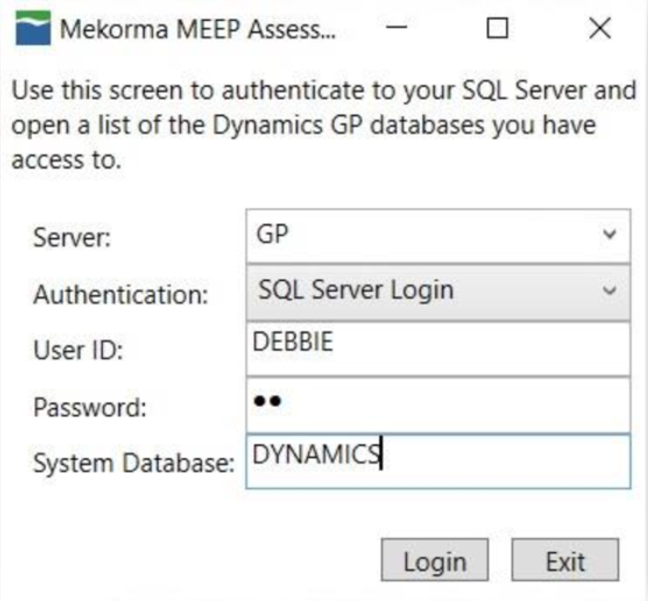
*The user can log in with GP credentials, SQL credentials or Windows Authentication. GP credentials are recommended as their permissions are managed from within GP.
If you are running the tool on a machine that has GP installed:
Use the Server drop-down menu to choose the appropriate instance of GP.
Enter your GP user credentials – be sure the user has permissions to access all the GP companies that should be included in the assessment.
Click Login.
If your local machine doesn’t directly access GP because you are on a terminal server, you may need assistance from your IT department.
From a machine that has a TCP or ODBC connection to the server where Dynamics GP is registered, access Microsoft SQL Server to find the correct server name and enter it manually into the Assessment Tool Server field.
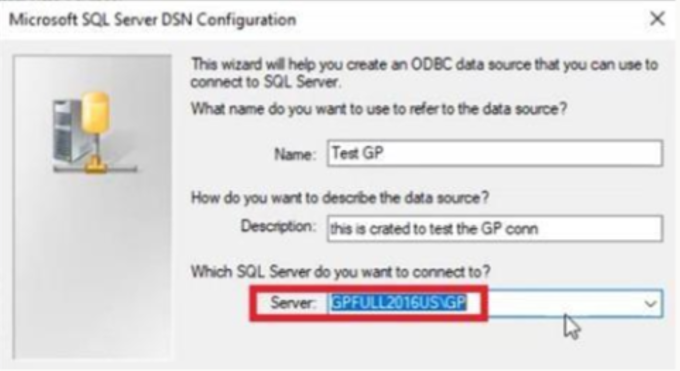
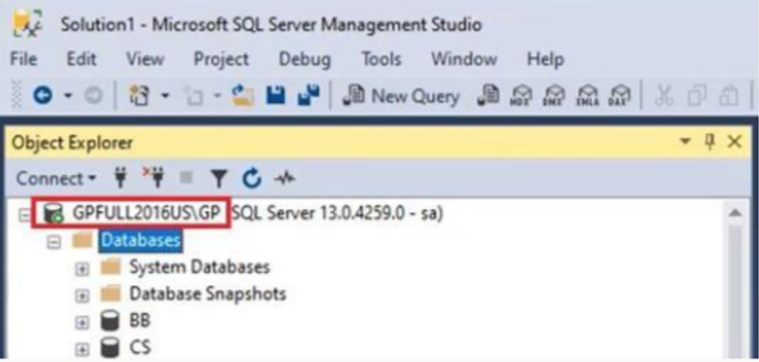
Enter valid credentials for any SQL server or Windows user who also has access to the Dynamics GP database(s)
Click Login
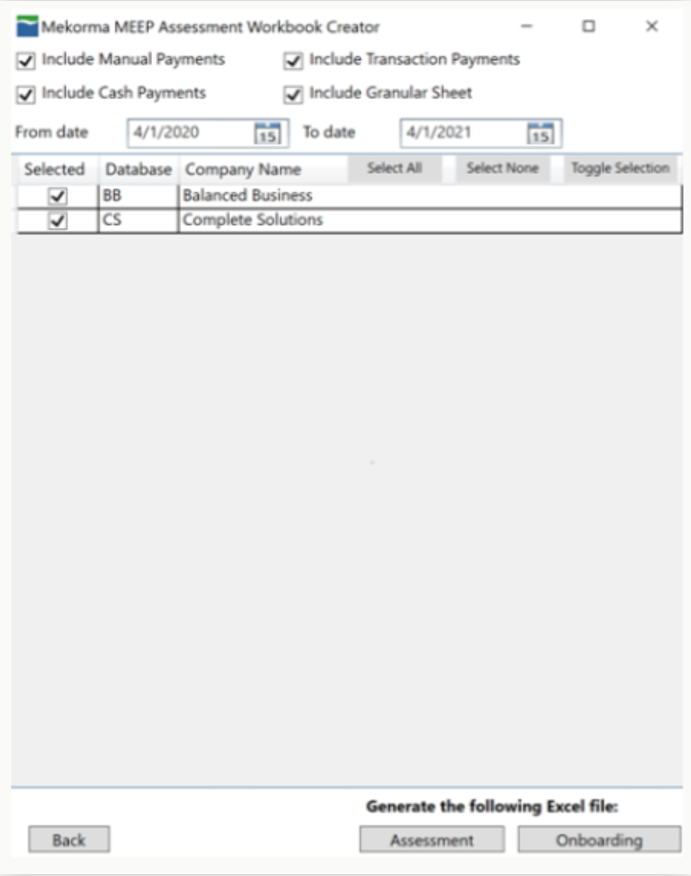
Four payment type checkboxes are marked by default at the top of the window; Mekorma uses this data to get a full understanding of payments you intend to outsource, and where there may be exceptions.
Select the appropriate date range. If you are submitting your initial assessment file, the date range must be a full year.
Use the checkboxes in the grid to select one or more of the companies you want to include when generating your vendor details for outsourcing assessment or onboarding. Only include those companies for which you intend to outsource payments; do not include test or historical companies.
In the lower right-hand corner, there are two options. Choose Assessment if you are in the initial assessment phase and are submitting to receive your ROI report. Choose Onboarding if you have signed contracts and are beginning implementation. Select a location to save your spreadsheet.
Technical Information
Requirements:
‘.Net Framework 4.5’ and the ‘Microsoft Visual C++ 2015 (X86) Redistributable’ must be installed on the machine used to run the assessment tool.
The machine used must have network connectivity to the SQL server
Neither Excel or GP has to be installed on the machine where you run the tool.
Installation:
The tool installs for a single user and will not affect any other users on the server.
A server reboot is not required.
The app can be uninstalled directly after producing the assessment sheets, or left on the server for future use, if required.
Registry:
The installer only adds the fact that the app was installed. (This is standard functionality of Microsoft Windows) No configurations or data is added to the registry. When you uninstall are all of those changes are removed. We have ensured that the app uninstalls cleanly. It will not leave anything behind in the registry or in the file system.
The app reads the registry to determine if the user has selected an ODBC connection for Dynamics GP login. It either uses the ODBC name or the SQL server name the user provided in the login screen to read data from SQL. It does not change or create any data apart from creating the output Excel file in the location that the user chooses.
The app only interacts with SQL and does not send data anywhere. It only constructs a spreadsheet in the location of your choice. Then your organization can review it and decide whether or how to send it to Mekorma.