Partner Admin Link (PAL) Explained: A Simple Step to Maximize Your Microsoft Investment

If your organization has invested in Microsoft solutions, you want to realize their full value. Without a clear connection between your business, your partners, and Microsoft, important benefits can be missed.
That’s where Partner Admin Link (PAL) comes in.
PAL is a straightforward way to make sure your trusted partners, like Mekorma, are recognized for the services they provide. In turn, you gain stronger visibility, faster support, and the confidence that you’re getting the most from your cloud investment.
In this article, we’ll explain what the Partner Admin Link is, why it matters, and how to set it up in your system. This information is especially important for our customers using Mekorma solutions with Dynamics GP.
If your team uses Mekorma’s Power App solutions, such as Power Approvals, Invoice Capture, or Mobile Workflows, PAL becomes even more valuable. Linking your account ensures Microsoft clearly sees how these tools support your success.
What is Partner Admin Link (PAL)?
Partner Admin Link connects a partner’s Microsoft Partner Network (MPN) ID to the credentials they already use when working in your environment.
Think of it as a nametag: PAL shows Microsoft which partner is supporting your Azure or Power Platform usage. It does this without changing permissions, altering access rights, or exposing sensitive data.
Your partner already has the access you’ve granted. PAL simply associates that activity with their organization, ensuring Microsoft understands who is helping drive your success.
How PAL Benefits Your Company
Connecting your cloud subscription to your Microsoft partner keeps everyone aligned and helps you get the most out of your investment. This small step has a big impact:
Smarter optimization - PAL gives your partner deeper insight into how your Azure and Power Platform resources are being used. They can recommend improvements, cut waste, and ensure you’re getting value from every license and workload.
Proactive support - With PAL set up, your partner can track adoption and resolve issues before they become roadblocks. Microsoft also recognizes your partner as your main advisor, speeding up access to the right resources.
Shared accountability - PAL makes it clear who is accountable for results. This encourages your partner to deliver measurable outcomes that align with your business goals.
Better ROI - PAL combines your partner’s expertise with Microsoft’s recognition programs to accelerate adoption, improve efficiency, and maximize your return on investment.
Do you work with more than one partner? No problem. PAL allows multiple partners to be recognized for the same engagement, reflecting the real-world collaboration that often drives results.
In short, PAL is the bridge that ensures your technology, your partner, and Microsoft are working together to deliver results.
How to Set Up Your Partner Admin Link
Step 1: Set Up Reader Access for Your Service Account
Before your Mekorma solutions can connect securely to Azure, your service account needs the right level of access. In this case, that means assigning the Reader role, which allows the account to view resources without making changes.
This step ensures your Mekorma tools can “see” what they need to, while keeping your environment safe. For the detailed, click-by-click setup instructions on how to set up Reader Access, you can follow our technical guide here.
Once the Reader role is assigned, you’ll be ready to connect that service account to your Mekorma Partner ID.
Step 2: Associate your Products with Mekorma’s Microsoft Partner ID
Setting up PAL takes less than five minutes. We recommend a member of your IT team complete the following steps:
Sign in to the Azure portal.
In the Azure portal, go to Link to a partner ID and sign in with your Power Apps service account.
For example, invoices@yourdomain.com (for Invoice Capture) or svc_approvers@yourdomain.com (for Power Approvals).
Enter Mekorma’s Microsoft partner ID: 719878 and then click Link a partner ID.
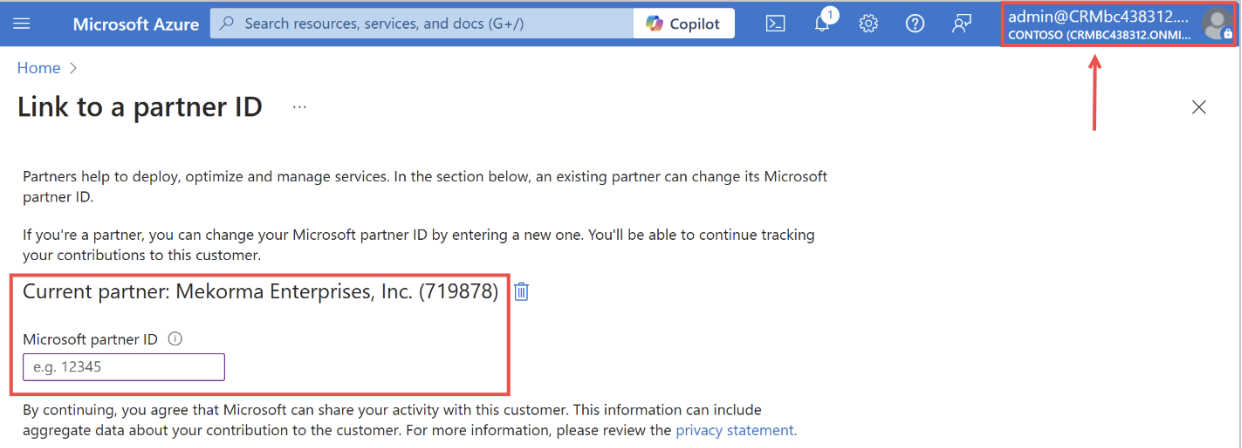
That’s it! PAL will automatically begin tracking and recognizing Mekorma’s contributions, as well as any other partner relationships you’ve linked in this way.
A Small Step with Long-Term Impact
Setting up the Partner Admin Link may not seem important, but it makes a big difference in how Microsoft recognizes your ecosystem of partners. By enabling PAL, you:
You gain better service, insights, and optimization from your partner.
Microsoft ensures your ecosystem of partners is accurately recognized and supported.
Your partner can continue to deliver value with full recognition, resources, and incentives that ultimately benefit you.
It’s a simple action that delivers long-term value for your business. Have a question or need help? Contact support@mekorma.com.
